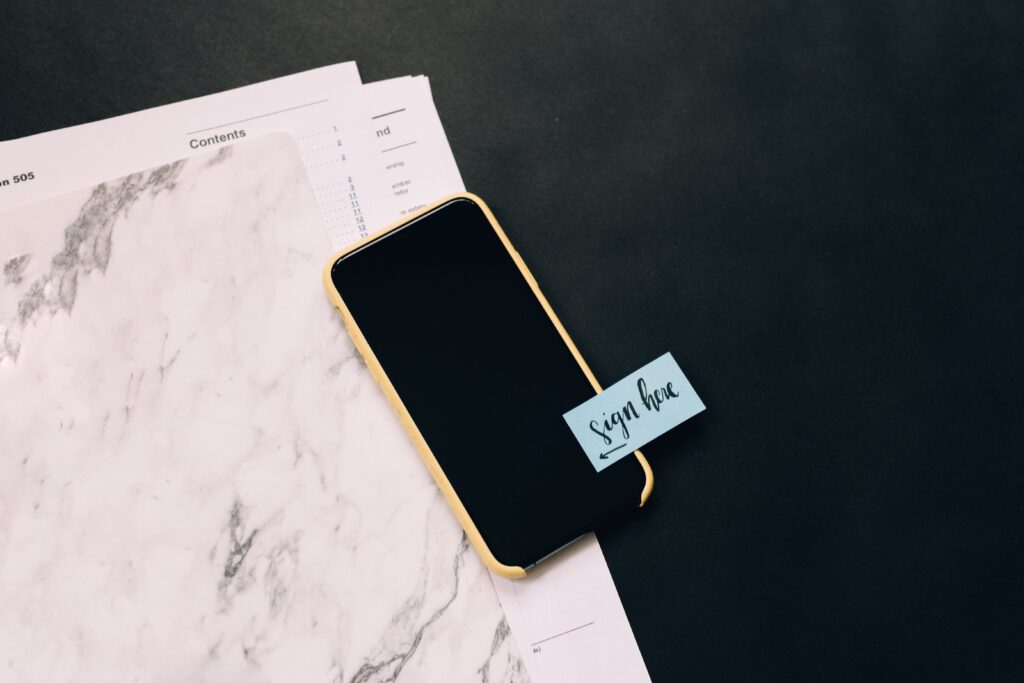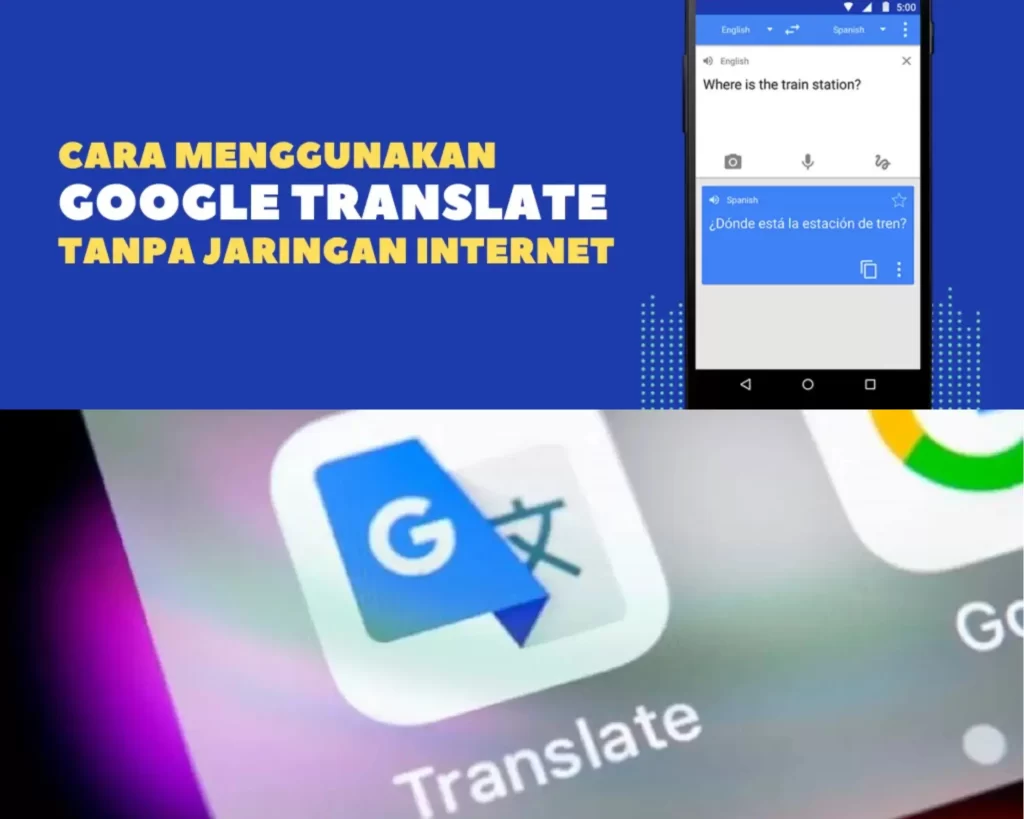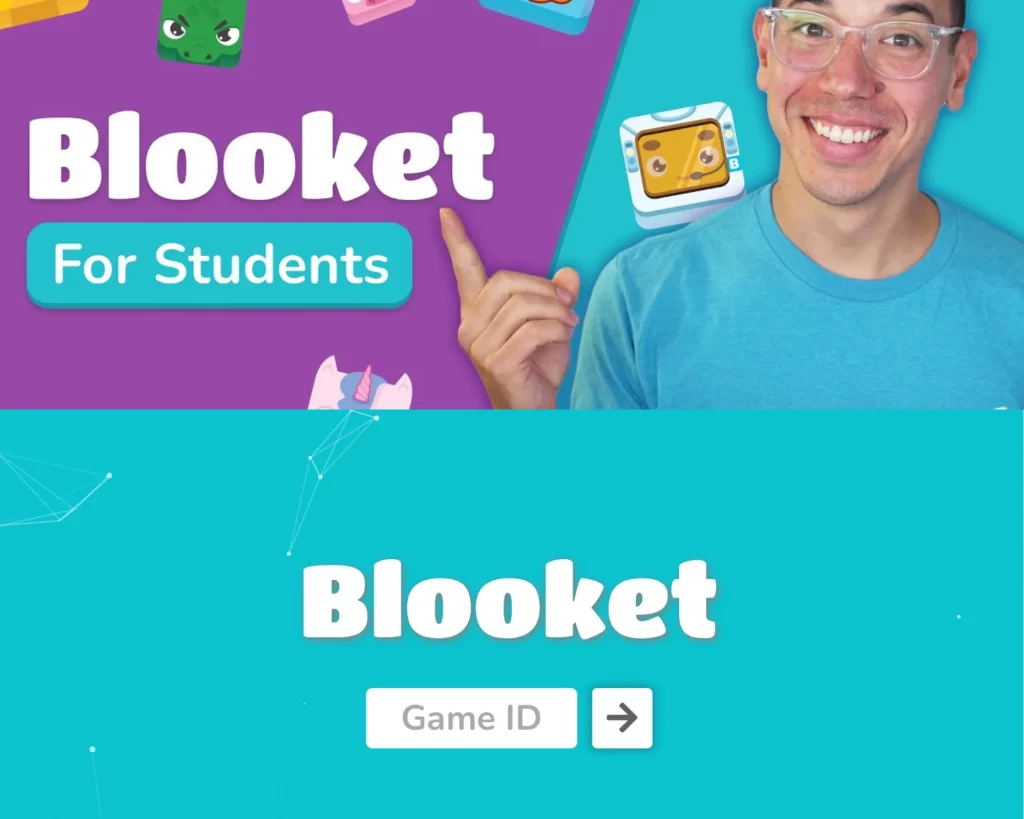Losing a Word document can be a frustrating experience, especially if the deleted document contains important information for both personal and professional use that you need to recover or if you have spent a considerable amount of time and effort on it. However, the good news is that all is not lost. Whether they were lost due to accidental deletion or some other reasons, with the right tools and knowledge, it’s possible to recover deleted Word documents. In this article, we’ll explore the different methods on how to recover deleted Word documents, from the easiest to the most complex.
Whether you’re a novice computer user or an experienced IT professional, we’ve got you covered. By following these methods, you can increase your chances of recovering your lost or deleted Word documents and avoid losing important information permanently. So, let’s dive in!
Method 1: Check Recycle Bin
The first method to recover deleted Word documents is to check the Recycle Bin. If you’ve just deleted a Word document and haven’t emptied your recycle bin, the first place to look would be there.
Checking the recycle bin is the simplest method on how to restore deleted word document. When you delete a file or folder, it is not immediately removed from your computer’s hard drive. Instead, it usually goes to the recycle bin first before being permanently deleted. Therefore, the first thing you should do is open the recycle bin and check if your file is still there.
Recycle Process
To access the recycle bin in Windows, follow these steps:
Open the Recycle Bin by double-clicking on its icon on the desktopon your computer. This can usually be found on your desktop or by searching your computer for “Recycle Bin” in the search bar.
Look for the Word document that you want to recover. You can sort the files by date or type to help you locate the deleted file. If you have a lot of files in the Recycle Bin, you may need to use the search bar within the Recycle Bin to find them.
Once you have found the deleted Word document, right-click on it and select “Restore”. This will restore the document back to its original location on your computer.
If you can’t find the file or folder in the recycle bin, it means that it has been permanently deleted. In this case, you need to use a data recovery software tool to recover the deleted files. There are several free and paid data recovery tools available online that can help you recover deleted files.
However, the success rate of data recovery largely depends on the condition of the deleted file and the time that has elapsed since its deletion. Therefore, it’s important to act quickly and avoid data overwritten issue. Otherwise, you have to face the reality it is hard to recover overwritten Word doc.
Method 2: Search for Auto Recover Files
Another method to recover a deleted Word document is to search for AutoRecover files. Word has a built-in feature that saves a copy of your document as a backup at regular intervals.If Word crashes or your computer shuts down unexpectedly, you may be able to find lost word document and recover the Word document from the AutoRecover files. AutoRecover is a feature in Word that automatically saves your document at regular intervals.
Here is how you can search for AutoRecover files:
Open Microsoft Word.
Retrieve Unsaved Documents can be found by clicking “Manage Document.”
Click “Open” after selecting the file you want to recover.
Click “Open” after selecting the file you want to recover.
Save the recovered document to your desired location.
This method works for Microsoft Office applications such as Word, Excel, PowerPoint, Outlook, and more. However, it may not work for all other software applications, and it is not a guarantee that you will recover your file. Therefore, it’s always a good practice to save your work regularly while working on any document.
Method 3: Recover from Temporary Files
One of the easiest methods to recover a deleted Word document is by using temporary files. When you make changes to a Word document or create a new one, a temporary file is automatically made to save your work. These files can be used to recover a deleted Word document.Even if you delete the original document, the temporary file may still exist on your computer. These files can be used to retrieve lost Word documents. I will guide you on how to recover a deleted Word document using the “Recover from Temporary Files” method. This method is compatible with different versions of Microsoft Word and can be easily done with a few clicks. Keep reading to learn more!
Here is how you can recover a Word document from temporary files:
Open Microsoft Word.
Click the “File” tab and select “Info.”
Retrieve Unsaved Documents can be found by clicking “Manage Document.”
Look for files that start with ” ~ ” or end with “.tmp.”
Click “Open” after selecting the file you want to recover.
Save the recovered document to your desired location.
Method 4: Use Data Recovery Software
If the above methods fail to recover your deleted Word document, you can try using data recovery software to recover your deleted Word document. One such tool is iBeesoft Data Recovery. It is a reliable and efficient data recovery software that can help you recover lost or deleted files from your computer or other storage devices.
Here is how you can use iBeesoft Data Recovery to recover a deleted Word document:
On your computer, download and install iBeesoft Data Recovery.
Launch the software and select the type of file you want to recover. In this case, select “Document”.
Choose the file types you want to recover before starting the app.
Select the location where you want to scan for the deleted Word document.
Click the “Scan” button to start the scanning process. The software will scan the selected location for deleted files.
Once the scan is complete, select the Word document you want to recover.
Click the “Recover” button and save the recovered file to your desired location.
Summary
Word documents can be lost for a variety of reasons. Although you must take precautions to protect your files, data loss is frequently unavoidable and unanticipated. You can select from a variety of data recovery techniques if you find yourself in such a predicament and lose your files.
Losing a Word document can be a stressful experience, but there are several ways you can recover it. The first method is to check the Recycle Bin, where deleted files are stored temporarily. If the file is not there, you can search for AutoRecover files, which are created automatically when Word crashes or your computer shuts down unexpectedly. Another way on how to retrieve a lost Word document is to look for temporary files that are created automatically when you are working on the document. Finally, if all else fails, you can use data recovery software like iBeesoft Data Recovery.