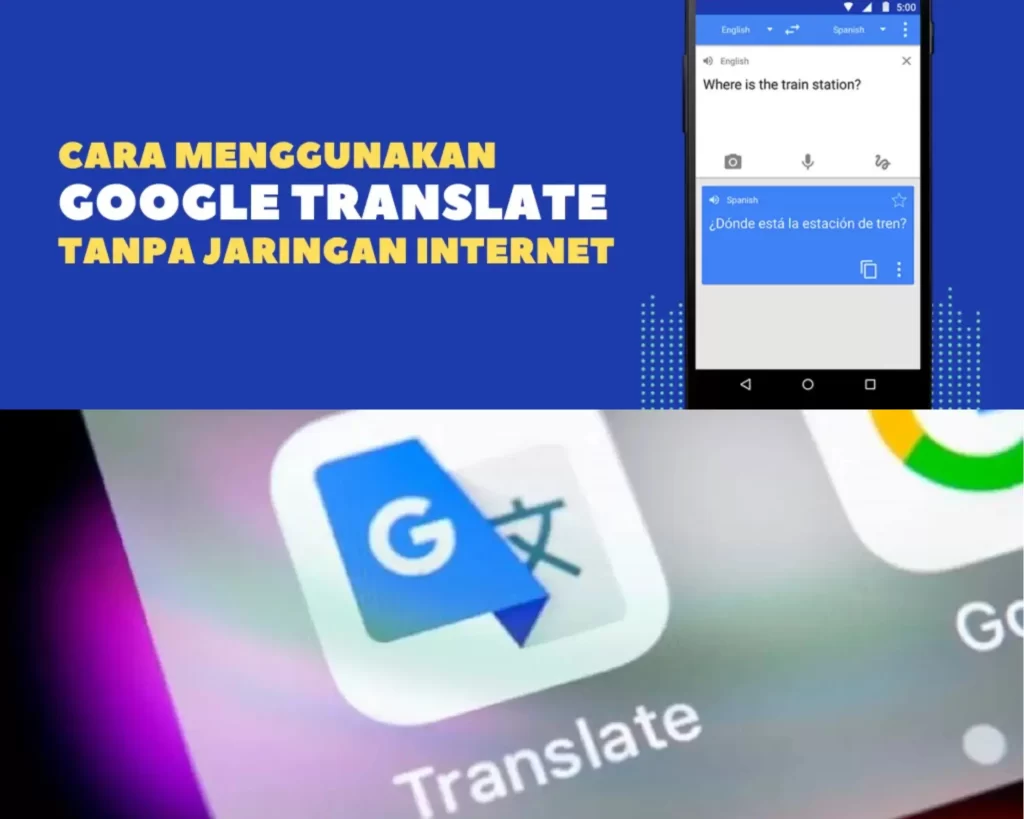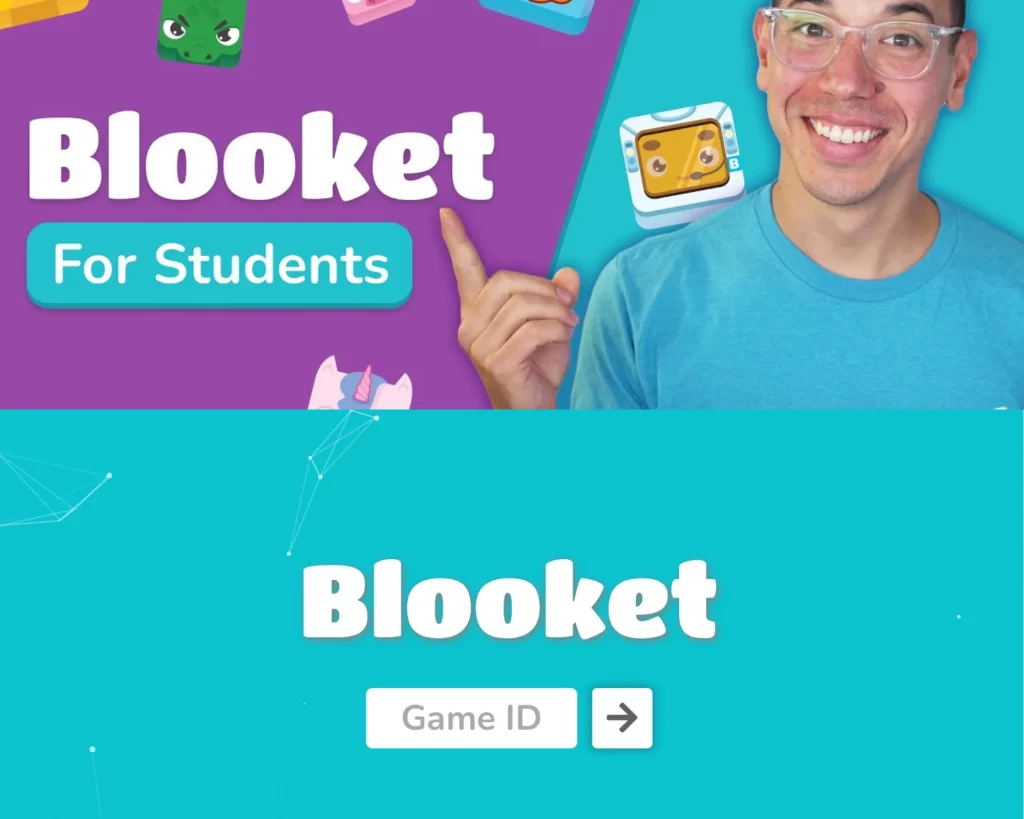When it comes to mobile photo editing, Snapseed is a household name among enthusiasts and professionals alike. This free app, developed by Google, offers a plethora of tools to elevate your photography game. But did you know Snapseed has a hidden gem that can take your edits to the next level? Enter Snapseed QR codes.
In this blog, we’ll dive deep into what Snapseed QR codes are, how to use them, and why they’re a game-changer. We’ll also share practical tips and examples to help you get started.
What Are Snapseed QR Codes?
Snapseed QR codes are a clever feature that lets you share and apply edits with ease. Instead of manually tweaking every adjustment for a perfect look, you can save your editing style as a QR code. This makes it easy to replicate your edits or share them with friends and fellow photographers.
For example, if you’ve perfected a moody vintage vibe or a crisp, vibrant look, you can encode all the adjustments—like brightness, contrast, curves, and filters—into a QR code. Anyone with Snapseed can then scan the code and apply the same edits to their photos instantly.
Why Are Snapseed QR Codes Important
1. Time-Saving Magic
Reapplying the same edits to multiple photos can be tedious. QR codes let you automate the process, saving valuable time.
2. Creative Collaboration
Imagine sharing your unique editing style with a friend across the globe. Snapseed QR codes enable seamless collaboration and learning.
3. Building Consistency
Consistency is key, especially if you’re curating content for social media or building a portfolio. Snapseed QR codes help you maintain a cohesive aesthetic across your projects.
How to Create and Use Snapseed QR Codes
Step 1: Edit Your Photo
Open a photo in Snapseed and make your desired edits. This might include adjusting brightness, applying filters, tweaking curves, or adding vignettes.
Step 2: Save as QR Code
Once satisfied with your edits:
- Tap the Menu (three dots) in the top-right corner.
- Select QR Look and then tap Create QR Look.
- A QR code will be generated, which you can save or share.
Step 3: Apply a QR Code
To use a QR code:
- Open Snapseed and load a photo.
- Tap the Menu and select QR Look.
- Choose Scan QR Look and point your camera at the code.
- The edits will be applied instantly!
Pro Tip: Store Your QR Codes
Create a library of your favorite QR codes for easy access. Organize them by themes like “Moody Portraits,” “Bright Landscapes,” or “Black and White.”
Practical Examples of Snapseed QR Codes
Example 1: Travel Photography
Imagine you’re editing a batch of sunset shots from your recent vacation. Instead of adjusting each photo individually, create a QR code with settings that enhance golden hues and soften shadows. Apply the code to all your photos for a stunning, cohesive album.
Example 2: Social Media Branding
If you’re a content creator, maintaining a recognizable style is crucial. Design a QR code that reflects your brand’s aesthetic. For instance, you might create a bright, airy look with desaturated tones to give your Instagram feed a consistent vibe.
Example 3: Collaborative Projects
Working on a team project? Share your editing style with teammates using Snapseed QR codes. This ensures all photos align with the project’s visual guidelines.
Tips for Mastering Snapseed QR Codes
1. Experiment with Edits
Don’t be afraid to try bold edits. Snapseed offers advanced tools like Selective Adjust, Curves, and Healing. The more you experiment, the more versatile your QR codes will be.
2. Stay Organized
Keep track of your QR codes by labeling them with descriptive names. For example, “Warm Vintage” or “Cool Minimalist.”
3. Test on Different Photos
A QR code that works well on one photo may not suit another. Test your codes on various images and tweak them as needed.
Common Pitfalls and How to Avoid Them
Pitfall 1: Overediting
Overdoing edits can make your photos look unnatural. Use Snapseed’s “Compare” feature to toggle between the original and edited versions.
Pitfall 2: Ignoring Photo Variations
Not all photos are created equal. Lighting, color, and subject matter vary, so a one-size-fits-all QR code may not always work. Adjust settings as needed.
Pitfall 3: Forgetting to Save
Always save your QR codes before exiting Snapseed. Losing a perfect edit can be frustrating.
The Future of Snapseed QR Codes
Snapseed QR codes have enormous potential for creative communities. Imagine photographers sharing QR codes in online forums, educators using them for tutorials, or brands distributing signature looks to their followers.
As AI and mobile editing tools continue to evolve, features like QR codes will likely become even more sophisticated, allowing for deeper customization and integration with other platforms.
Conclusion
Snapseed QR codes are more than a time-saving feature; they’re a gateway to creative collaboration and consistency. Whether you’re an amateur snapping pics on your smartphone or a seasoned photographer, these codes can streamline your workflow and inspire new ideas.
Ready to give it a try? Open Snapseed, start experimenting, and create your first QR code today. Who knows? Your signature style might just become the next big thing.
For more tips on mastering mobile photography and editing, check out this insightful Forbes article.
Want to dive deeper into the world of mobile editing? Explore this comprehensive guide to Snapseed’s tools to unlock even more creative potential.